|
|
|||
| NRAO Home > CASA > CASA Cookbook and User Reference Manual |
|
||
3.8 Browse the Data
The browsetable task is available for viewing data directly (and handles all CASA tables, including Measurement Sets, calibration tables, and images). This task brings up the CASA Qt casabrowser, which is a separate program. You can launch this from outside casapy.
The default inputs are:
tablename = ’’ # Name of input table
async = False # If true the taskname must be started using browsetable(...)
Currently, its single input is the tablename, so an example would be:
For an MS such as this, it will come up with a browser of the MAIN table (see Fig 3.10). If you want to look at sub-tables, use the tab table keywords along the left side to bring up a panel with the sub-tables listed (Fig 3.11), then choose (left-click) a table and View:Details to bring it up (Fig 3.12). You can left-click on a cell in a table to view the contents.
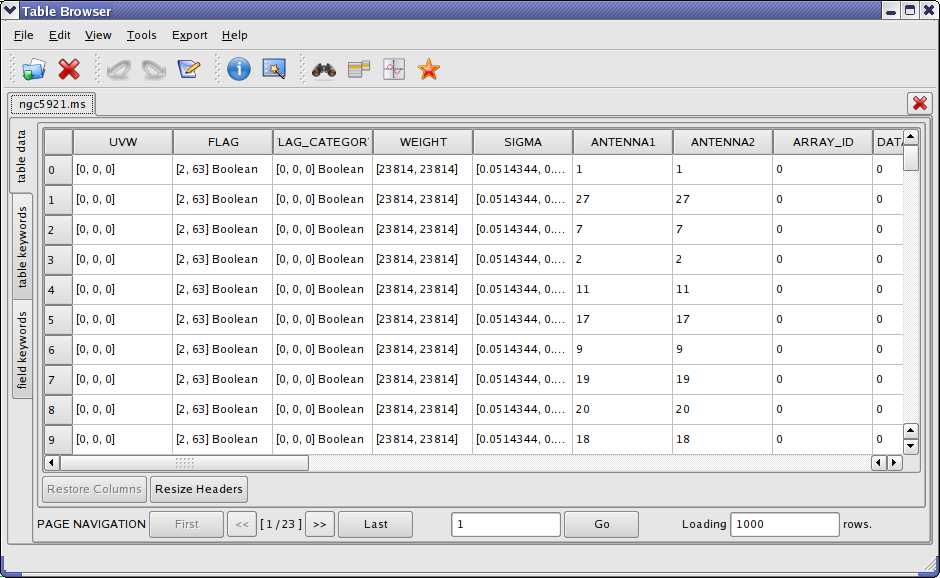
_________________________________________________________________________________________
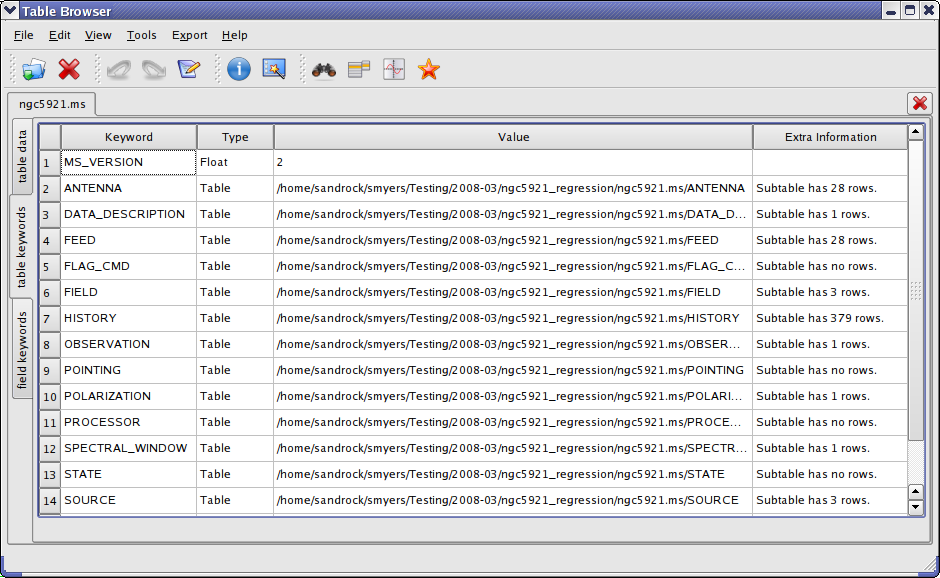
_________________________________________________________________________________________
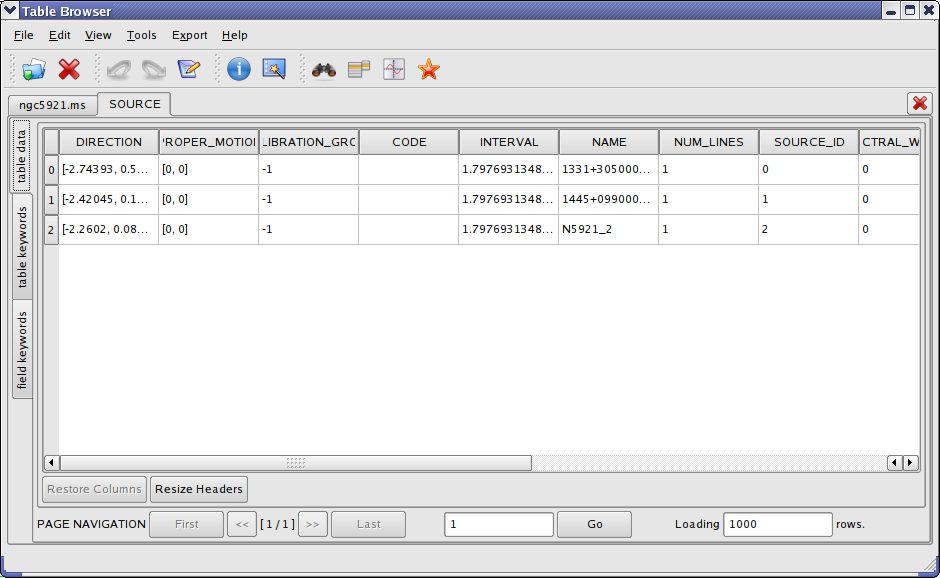
_________________________________________________________________________________________
Note that one useful feature is that you can Edit the table and its contents. Use the Edit table choice from the Edit menu, or click on the Edit button. Be careful with this, and make a backup copy of the table before editing!
Use the Close Tables and Exit option from the Files menu to quit the casabrowser.
There are a lot of features in the casabrowser that are not fully documented here. Feel free to explore the capabilities such as plotting and sorting!
ALERT: You are likely to find that the casabrowser needs to get a table lock before proceeding. Use the clearstat command to clear the lock status in this case.
More information about CASA may be found at the
CASA web page
Copyright © 2010 Associated Universities Inc., Washington, D.C.
This code is available under the terms of the GNU General Public Lincense
Home |
Contact Us |
Directories |
Site Map |
Help |
Privacy Policy |
Search
