
 News News |
 FAQ FAQ
|
 Search Search
|
 Home Home
|
| Getting Started | Documentation | Glish | Learn More | Programming | Contact Us |

| Version 1.8 Build 235 |
|
R. Phillips & J. McMullin
To start AIPS++, issue the following commands (from the bash shell):
> . /aips++/stable/aipsinit.sh > aips++
Here are several hints for speeding up your performance, if the operation/startup of AIPS++ seems sluggish.
user.aipsdir: /tmp/username_aips++ where username is your username, e.g., user.aipsdir: /tmp/rphillips_aips++
toolmanager.fullgui: F toolmanager.gui.auto: F
The toolmanager isn't directly needed for any DISH operations. Should you want it, it can be used at a later time by typing:
tm.gui();
AIPS++ builds its cache file structure the first time it is started with a new user.aipsdir, and each time you start a new version. Judge its startup speed on the second time you start it up, not the first.
If you find that error messages, code, and data listings scroll off of your terminal window, you might need to assign the PAGER environment variable. You can remedy this by setting PAGER to 'less' in your UNIX startup scripts.
export PAGER='less'
> GSDfiller Name of input GSD file: jcmtdemo.dat Input file : jcmtdemo.dat Output file: jcmtdemoms GSD version is 5.3 Using JCMT position from Observatory Table GSDDataSource::fillSampleData called n spectral windows is 4 -- filling MAIN Table -- filling SPECTRAL_WINDOW sub-Table -- filling ANTENNA sub-Table -- filling DATA_DESCRIPTION sub-Table -- filling FEED sub-Table -- filling FIELD sub-Table [0.897304580145, 0.536422981884] [0.897699235533, 0.535695727179] -- filling OBSERVATION sub-Table -- filling POINTING sub-Table -- filling POLARIZATION sub-Table -- filling PROCESSOR sub-Table -- filling SOURCE sub-Table 241800000000 Frequency: 241800000000 Frequency: 241800000000 241800000000 Frequency: 241800000000 Frequency: 241800000000 241800000000 Frequency: 241800000000 Frequency: 241800000000 241800000000 Frequency: 241800000000 Frequency: 241800000000 -- filling STATE sub-Table -- filling SYSCAL sub-Table -- filling WEATHER sub-Table
At this point, you have made an AIPS++ MeasurementSet called 'jcmtdemoms'. This MeasurementSet differs slightly from the standard and so a utility function is available to correct this.
> . /aips++/stable/aipsinit.sh
> glish -l jcmtutils.g #this starts up a DISH tool
#and loads some jcmt utility functions
...
Time to initialize DISH = 10.392246
DISH tool is --> d
JCMT tool is --> jcmt
Glish version 2.7.
- jcmt.fixms('jcmtdemoms');
- d.open('jcmtdemoms');
The analysis of JCMT data is similar to other single dish telescopes. Please see the other Getting Results chapter titled "Single Dish Analysis"
Imaging is enabled through the imager tool in DISH. It can also be executed as a script from the command line. The following is an example with comments; this assumes that the MeasurementSet has been 'patched' as shown in Section 3.
include 'imager.g' #load the imager tool
#
#define the data to be used
thems:='/home/charybdis2/jmcmulli/jcmtdata/obs_das_0064ms'
im:=imager(thems); #create an imager tool
#set which data will be used; in this case each pointing is represented
#as a separate field. For this 2048 channel data, we select 500 channels
#of data from 850 to 1350 (850+500)
im.setdata(fieldid=[1:1593],spwid=1,nchan=500,start=850,step=1);
im.setoptions(gridfunction='SF')#set the gridding function to be SF
im.weight('natural'); #use natural weighting of the data
#the following defines the phase center or center of the mapped field
#this isn't really necessary for single dish data but is a required
#argument.
row:=800;
ptab:=table(spaste(thems,'/POINTING'));
direcs:=ptab.getcol('DIRECTION');
thedir:=direcs[,1,row];
global mydir:=dm.direction('J2000',spaste(thedir[1],'rad'),
spaste(thedir[2],'rad'));
#set the image characteristics. In this case we construct a 40x40 map
#using 0.79' x 0.79' pixels. We construct a data cube with 50 planes
#which represent 10 channel averages from channel 850 to channel 1350.
im.setimage(nx=40,ny=40,cellx='0.79arcmin',celly='0.79arcmin',stokes='I',
doshift=T,spwid=1,mode='channel',nchan=50,start=850,step=10,
phasecenter=mydir);
#make the data cube/image. It is saved on disk as 'scanimage'
im.makeimage(image='scanimage',type='singledish');
#now view it
myimage:=image('scanimage'); #make an image tool in AIPS++ based on scanimage
myimage.view(); #calls up the viewer for seeing the image
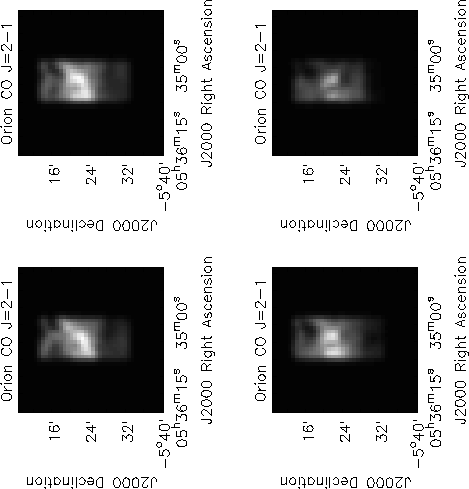 |
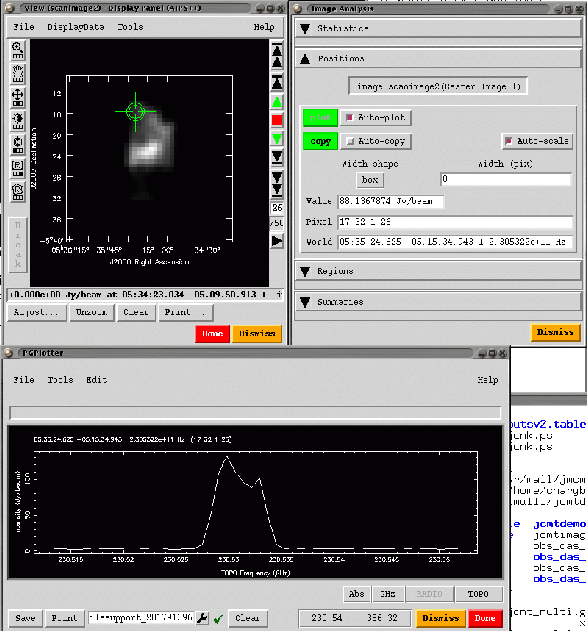 |