Description
This tool is an extremely useful one which builds a ``form-like''
graphical user interface (GUI) from a simple record whose fields
describe individual parameters which the user may be allowed to edit.
The GUI is displayed with the various parameters arranged vertically.
Some of the parameters may be stored in
rollup widgets. Each parameter is displayed
with a text label, a widget (from the widgets
module) to display the current value and optionally allow the user to
edit it, a ``spanner'' menu (see guientry),
and optionally an ``auto-apply'' check-button.
Generally, an autogui tool will be used to show the state of some
``parent'' tool to the user, and/or allow them to edit the state.
Consequently, the autogui tool is a subsequence, allowing the
tool to emit events, and catch inbound events. These events can be
used to ensure that the GUI and any parent tool remain synchronised
as the user modifies widgets in the GUI. Furthermore, if the autogui
is used in this way, multiple (duplicate) autogui tools can be used
to control one and the same underlying parent. This is done, for
example, in the viewerdisplaydata
tool. An obvious use of this capability would be to display
identical autogui tools on separate desktops (or even screens!) for
a given tool.
In addition to the event interface, the autogui tool provides a
small number of functions to control its behaviour.
Parameter description
Most transactions of the autogui tool involve a ``parameter
record.'' This is a Glish record containing one or more top-level
fields. In full form, each top-level field contains a Glish record which completely describes a particular parameter in terms of
its name, parameter type, default value, current value, its possible
values (for 'choice' or 'range' parameters), whether it can be
'unset', whether it can be 'auto-apply' and whether it is editable by
the user. In short form, each top-level field simply contains
the value for its parameter.
The standard fields in a (full) single parameter record are:
- dlformat: a string giving the name of the field of the
parameter record in which this particular parameter is found.
- listname: a string giving the name of this parameter which
should be displayed in the GUI to identify it.
- ptype: a string giving the type of the widget to be used
for this parameter. If this field is not included, no widget will be
created. Leaving this field blank will create a default entry box.
- value: the present value of this parameter.
- default: the default value of this parameter.
The optional fields in a (full) single parameter record are:
- context: if present, this parameter will be placed in a
rollup widget having as its name the string
contained in this field of the record.
- autoapply: if the autogui tool was constructed with
autoapply=T [default], then a
check-button will be placed next to this parameter. When this button is
checked, any modification to this parameter will be immediately
emitted from the autogui tool in a setoptions event (see
below). This optional field, if present, indicates the initial state
of this auto-apply button.
- dir: if present, and is 'out', then this parameter is
considered to be output-only, so the user will be unable to edit it.
- allowunset: if present, and is T, then the
constructed widget will allow this parameter to be 'unset'.
- dependency_group: if present, this specifies a tag which
identifies this as a parameter which has a dependency on other
parameters with the same tag. At present, all this means is that
parameters with the same dependency_group tag must be mutually
exclusive.
We now list the available parameter types (ptype), and their
additional required record fields:
- boolean: a boolean guientry widget is provided with two choices: T or
F. No additional required fields.
- choice: a choice guientry widget is provided for selection from a set list of
items. Additional required record fields are:
- popt: a vector of strings which are the valid options.
- directory: a file guientry widget
is provided for selecting a directory. No additional required fields.
- file: a file guientry widget
is provided for selecting a file. No additional required fields.
- floatrange: a range guientry widget
is provided for selecting a single float or double from a range.
Additional required record fields are:
- pmin: minimum allowed real value
- pmax: maximum allowed real value
- presolution: resolution of provided scale widget
Additional optional record fields are:
- provideentry: if present, and is T, then an entry
widget will be provided alongside the scale widget to allow the user
to type a specific value. In this case, the scale will be
``extendable'' so that values outside the initial acceptable range
will cause the scale to resize itself, and the allowed minimum and
maximum to expand to accomodate the new specific value.
- intrange: a range guientry
widget widget is provided for selecting a
single integer from a given range. Additional required record fields
are:
- pmin: minimum allowed integer value
- pmax: maximum allowed integer value
Additional optional record fields are:
- provideentry: if present, and is T, then an entry
widget will be provided alongside the scale widget to allow the user
to type a specific value. In this case, the scale will be
``extendable'' so that values outside the initial acceptable range
will cause the scale to resize itself, and the allowed minimum and
maximum to expand to accomodate the new specific value.
- measure: a measure widget
is provided for selecting an AIPS++ measure. No
additional required options.
- quantity: a quantity guientry
widget widget
is provided for selecting an AIPS++ quantity. No
additional required fields.
- region: a region guientry widget
is provided for selection an AIPS++ region. No
additional required fields.
- scalar: a scalar guientry
widget is provided for entering a scalar
(integer, double, or complex). No additional required fields.
- table: a file guientry widget
is provided for selecting an AIPS++ table. No additional required
fields.
- userchoice: an extendoptionmenu
is used for selection from a user-extendable list of items.
Additional required record fields are:
- popt: a vector of strings which are the initial valid options.
- minmaxhist: a minmaxhist guientry
widget is provided for selection of
minimum and maximum in a graphical way.
Additional required record fields are:
- minvalue The lower limit of the range.
- maxvalue The upper limit of the range.
Additional optional record fields are:
- default The default range.
- histarray The array containing a histogram to draw.
- imageunits The brightness units used as labels.
Event description
Two important events are emitted by the autogui tool, to which
well-written Glish code will respond! The setoptions event is
emitted whenever an ``auto-apply'' parameter is modified in the GUI.
Its $value is a short-form parameter record, where the
top-level fields simply contain the values of each parameter. It is
also emitted when the action button is pressed, if the autogui tool was constructed without a parent frame (parent=F), and the actionlabel argument was a valid string.
The newuserchoicelist event is emitted whenever the
extendoptionmenu widget for a parameter of ptype='userchoice'
was extended by the user. This simply allows the programmer to detect
when this happens, and modify their own local copy of the parameter
set accordingly. This might be useful, for example, when they will
create another autogui tool later on, and would like it to contain
the additions the user made to any extendoptionmenus. The $value of this event has two fields:
- param: the internal name of the parameter which whose
option list was extended (ie. dlformat)
- newvalue: the new value added to the choice list
Example
In the example below, we build a simple autogui
tool with three
parameters.
include 'autogui.g'
# we will put a "parameter set" into "parameters":
parameters := [=];
# an example of the floatrange parameter type. Its auto-apply
# button will be unchecked, and this parameter cannot be 'unset':
parameters.power := [=];
parameters.power.dlformat := 'power';
parameters.power.listname := 'Scaling power';
parameters.power.ptype := 'floatrange';
parameters.power.pmin := -5.0;
parameters.power.pmax := +5.0;
parameters.power.presolution := 0.1;
parameters.power.default := 0.0;
parameters.power.value := 1.5;
parameters.power.autoapply := F;
parameters.power.allowunset := F;
# an example of the userchoice parameter type. Its auto-apply
# button will be checked, and it also cannot be 'unset':
parameters.color := [=];
parameters.color.dlformat := 'color';
parameters.color.listname := 'Line color';
parameters.color.ptype := 'userchoice';
parameters.color.popt := "black white red yellow green";
parameters.color.default := 'black';
parameters.color.value := 'black';
parameters.color.autoapply := T;
parameters.color.allowunset := F;
# an example of the region parameter type. Its auto-apply
# button will be checked, and it CAN be 'unset':
parameters.region := [=];
parameters.region.dlformat := 'region';
parameters.region.listname := 'Displayed region';
parameters.region.ptype := 'region';
parameters.region.default := unset;
parameters.region.value := unset;
parameters.region.autoapply := T;
parameters.region.allowunset := T;
# construct an autogui. We will put auto-apply=T since some of
# our parameters are auto-apply, and ask for a button with label
# 'Go!'.
myautogui := autogui(parameters, 'Demo autogui', actionlabel='Go!',
autoapply=T);
# and respond to the events it emits:
whenever myautogui->setoptions do {
# do something more interesting than this though!
print "New options for ", field_names($value), "emitted ...";
}
If you run this code, you should see a GUI like that shown in
1.10. Modifying either the 'Displayed region' or
'Line color' widgets should result in information being printed
at the command line by the whenever statement at the end of the
example. Likewise, pressing the 'Go!' button will emit all
parameters.
Figure 1.10:
A simple autogui tool
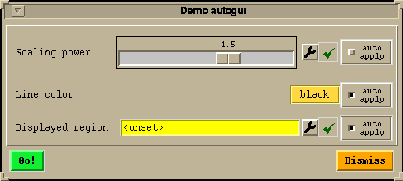 |




 Next: autogui - Constructor
Up: widgets - Module
Previous: autocli.get - Function
Contents
Index
Please send questions or comments about AIPS++ to aips2-request@nrao.edu.
Next: autogui - Constructor
Up: widgets - Module
Previous: autocli.get - Function
Contents
Index
Please send questions or comments about AIPS++ to aips2-request@nrao.edu.
Copyright © 1995-2000 Associated Universities Inc.,
Washington, D.C.
Return to AIPS++ Home Page
2006-10-15

 News
News  FAQ
FAQ
 Search
Search
 Home
Home

![]()
![]()
![]()
![]()
![]()